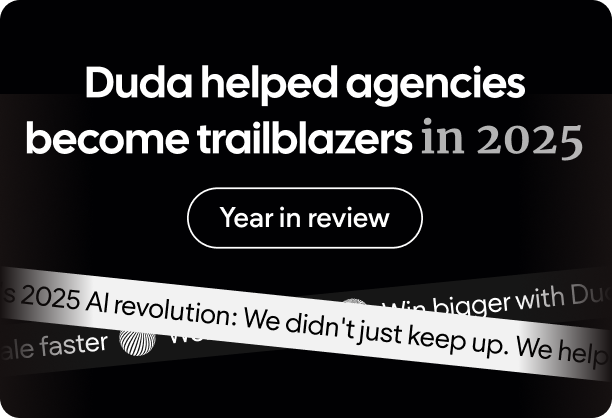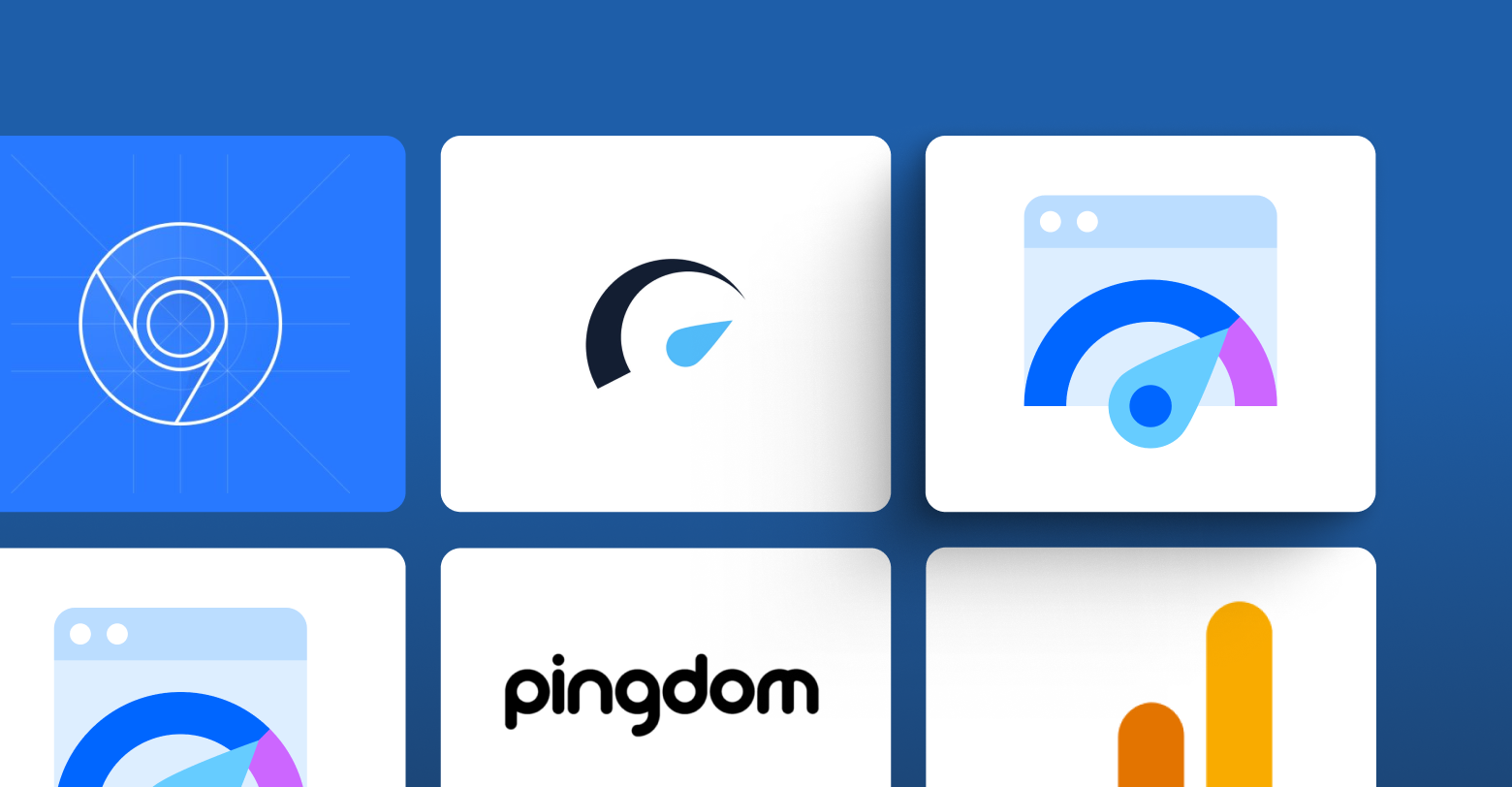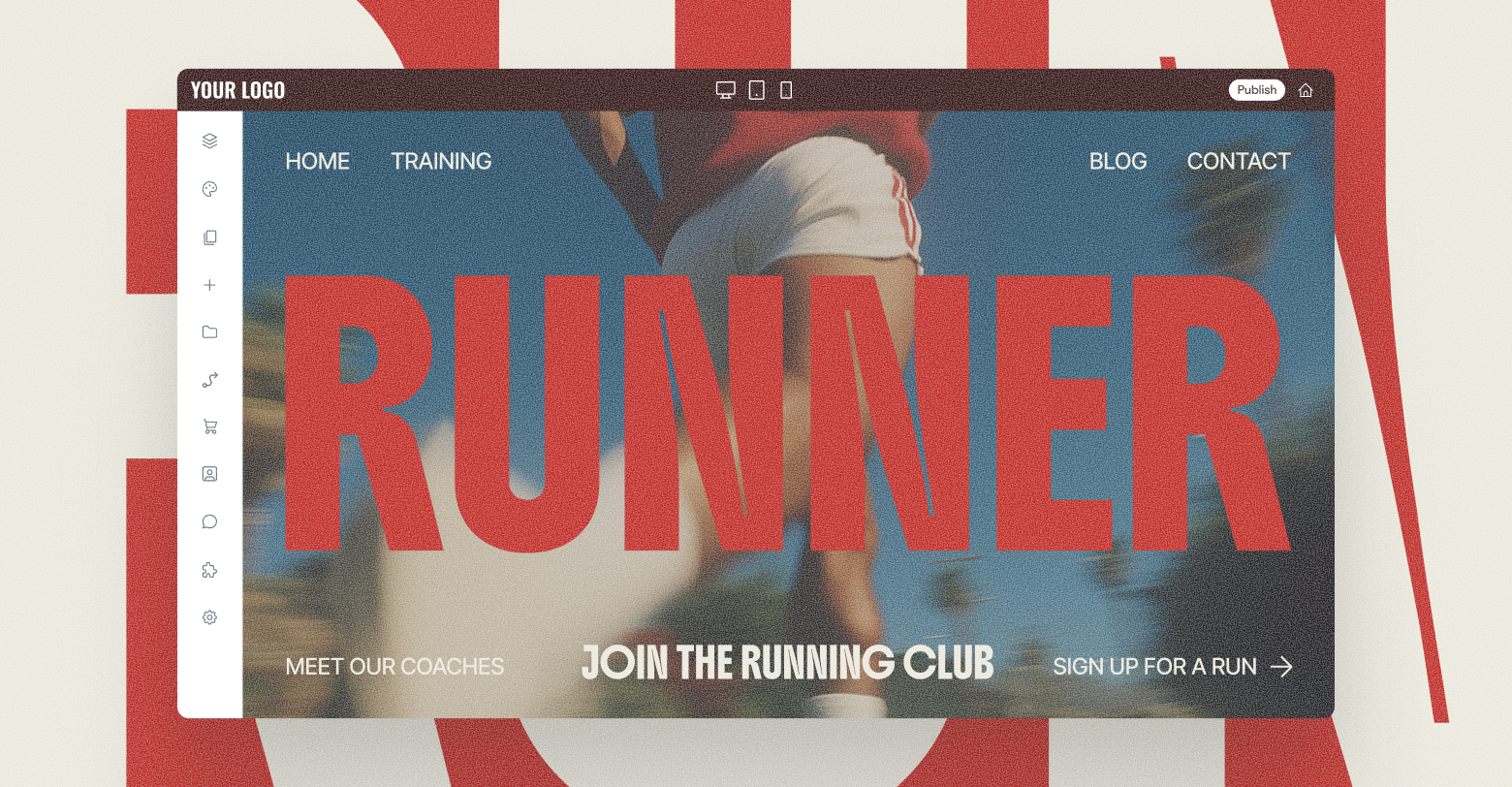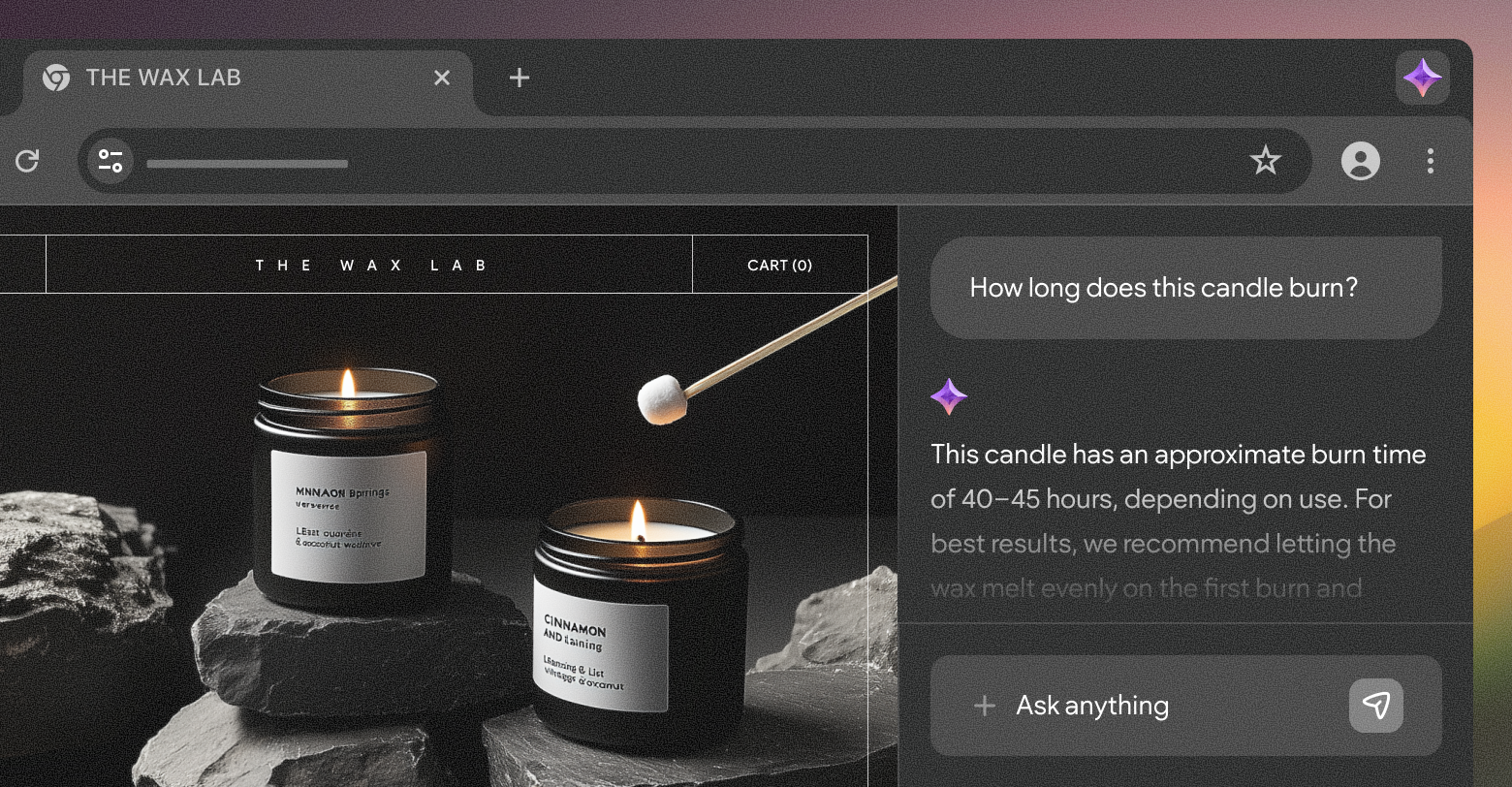It's a well-established fact that web performance is among the primary factors impacting your SEO performance, not to mention user experience, which will translate to conversions.
Backlinko studied more than 200 of Google's ranking factors. They found that, out of everything, technical SEO (which includes mobile-friendliness, crawlability, website speed, and overall performance), was the third most important factor — behind only content quality and backlinks.
Site speed also significantly impacts your conversion rate. On average, conversions drop 4.42% with every extra second your site takes to load.
Google's free PageSpeed Insights tool is quite helpful for measuring performance and identifying potential issues. But it only provides a limited view. It doesn't cover all aspects of web performance optimization. And relying solely on its feedback will push you down a rabbit hole of misconceptions.
In this guide, we'll take a deep dive into the various factors that impact web performance and how you can take a holistic approach to measuring them.
What PageSpeed Insights does well
Google PageSpeed Insights (PSI) is a tool you can use to measure a website's performance. It assigns a score from 0-100 based on how well the site performs in certain metrics. The higher the score, the better.
Simply paste the homepage URL into the PSI search bar, and it'll return a report with actionable advice on improving the site's performance.
Here’s a breakdown of what it excels at:
Core Web Vitals analysis
PSI is great at providing detailed feedback on Core Web Vitals (Largest Contentful Paint, Interaction to Next Paint, and Cumulative Layout Shift), which are key metrics that influence user experience. It offers both lab and field data for these metrics, giving you a clear snapshot of how the site performs in real-world conditions.
Actionable recommendations
The tool is particularly helpful in giving you specific suggestions on what to improve. It highlights issues like render-blocking resources, unoptimized images, and opportunities to reduce JavaScript execution time, helping developers and non-developers alike prioritize tasks for optimization.
Mobile vs. desktop analysis
Mobile page speed is just as important as (if not more than) desktop speed, given that mobile devices account for almost two-thirds of all website traffic and Google prioritizes the mobile version of the site when ranking.
PSI provides separate scores and recommendations for both to help you differentiate.
Clear scoring system
Its scoring system is easy to understand, with scores broken down into categories: 0-49 (poor), 50-89 (needs improvement), and 90-100 (good). Simplicity is what allows webmasters or web professionals like yourselves to grasp performance at a glance and focus on the areas most needing attention.
Integrates Lighthouse data
Since PSI is powered by Google’s Lighthouse tool, it provides a robust set of data on aspects like accessibility, SEO, and performance. Lighthouse audits are industry-standard for gauging the overall health of a site.
Free and accessible
PSI’s accessibility and zero cost make it one of the most commonly used tools for web performance analysis, particularly for smaller businesses and web devs. Anyone can use it without needing specialized technical skills.
Where PageSpeed Insights falls short
PSI is a fantastic starting point for gauging a site's performance and making improvements. However, it has its limitations and should not be the only tool you rely on when optimizing web performance.
Here are some areas where PSI may not be as effective:
Overemphasis on lab data
PSI relies heavily on lab data, which simulates website performance under controlled conditions. But these simulations don't always represent real-world user experiences, particularly for websites with diverse audiences. Field data (collected from real users) is provided but only if there’s enough traffic, making lab data potentially misleading for low-traffic sites.
Incomplete picture of performance
While PSI focuses on Core Web Vitals and other key performance metrics, it overlooks several important factors of web performance optimization.
For instance, it doesn't provide insights into backend performance issues like server speed, database optimization, or CDN effectiveness, which can also impact user experience.
Doesn’t account for business priorities
The tool treats all issues with equal priority, which can lead to recommendations that may not align with your business goals. For instance, it might suggest eliminating large images or third-party scripts that are central to your client’s branding or site functionality without considering their business value.
Potential for over-optimization
PSI’s recommendations can sometimes push you to make changes that have diminishing returns. Over-focusing on getting a perfect score means prioritizing minor issues while ignoring more impactful aspects of search rankings like UX design or content quality.
Lack of context-specific guidance
PSI provides general recommendations that aren't tailored to the specific context of your client’s website or its audience. For instance, reducing image sizes is always encouraged, but the tool doesn’t assess whether this change will significantly impact the user experience based on the devices the audience is using.
Scoring can be misleading
The scoring system (0-100) can sometimes oversimplify complex performance issues. A site with a score of 90 might still suffer from real-world performance problems, while a site scoring lower might perform well under certain conditions. This can lead to a false sense of accomplishment or unnecessary concern.
Ignores SEO beyond speed
Although PSI integrates Lighthouse’s SEO audits, it mainly focuses on technical aspects like mobile-friendliness and URL structure. It doesn’t consider broader SEO factors such as content relevance, user engagement, or competitive positioning, which are equally important for search rankings.
Doesn’t fully capture the user experience
PageSpeed Insights prioritizes technical performance metrics but doesn’t evaluate important elements like navigation flow, content readability, or overall user satisfaction, which are essential for a holistic user experience.
Key performance metrics beyond PageSpeed Insights
Expanding beyond PageSpeed Insights metrics will give you a more comprehensive view of website performance, including engagement and user journey analysis.
Core Web Vitals
Core Web Vitals is a set of metrics introduced by Google that focus on key aspects of user experience, particularly around loading, interactivity, and visual stability. Although PageSpeed Insights reports on these, you need to understand their broader importance.
- Largest Contentful Paint (LCP) measures the loading time of the largest visible content. It's important as it affects the perceived loading speed; fast-appearing content lowers your bounce rate. Google suggests an LCP of 2.5 seconds or less.
- Interaction to Next Paint (INP) measures the time between user interactions and a website’s response. Slow response times lead to user frustration and site abandonment. Google recommends an INP under 200 milliseconds. Improving INP is vital for user engagement, especially on interactive elements like forms or menus.
- Cumulative Layout Shift (CLS) CLS measures the visual stability of a page during loading. A low CLS score (<0.1) ensures elements don't shift unexpectedly, enhancing user interaction. High CLS scores lead to frustrating experiences with moving buttons or text.
User engagement metrics
Beyond technical performance, you absolutely have to assess how users interact with your client’s site. This will directly affect conversion rates and the long-term success of the site.
- Bounce rate indicates the percentage of visitors leaving after one page, suggesting poor user experience, irrelevant content, or technical issues. While low PageSpeed may point to speed issues, a high bounce rate highlights broader engagement problems. Consider both for a balanced site performance view.
- Session duration reflects the total time users spend on a website during a single session. A longer session duration often suggests that users find the content valuable and are engaging with it. It can also serve as an indirect indicator of content quality, navigation ease, and overall user satisfaction.
- Conversion rate is the percentage of visitors who complete a desired action (e.g., making a purchase, filling out a form, signing up for a newsletter). While PSI focuses on technical performance, it’s essential to monitor conversion rates to understand how technical improvements (like faster load times) translate into real business outcomes.
Step-by-step funnel analysis
To fully optimize a website, you're going to have to look at all the touchpoints that go into a purchase or conversion, and how buyers interact with the site at different stages of the decision-making process. This is especially important when
building a B2B website, where the conversion funnel is sometimes months long, with hundreds of web-based touchpoints.
A funnel analysis allows you to pinpoint precisely where users drop off and uncover opportunities for optimization.
- Identify key funnel stages. Define the critical steps in the customer journey, such as landing on the home page, browsing product pages, adding items to a cart, and completing a purchase.
- Monitor drop-off rates. Track the percentage of users who abandon the process at each step. For example, a high drop-off rate between product pages and the cart might suggest a UX issue, such as slow loading, unclear CTAs, or a lack of product details.
- Optimize touchpoints. Use insights from the funnel analysis to address specific pain points. For example, improving checkout page speed or simplifying form fields can reduce cart abandonment and increase conversion rates.
- Test changes. Once you've made changes, conduct A/B testing to validate the impact of each change on the overall conversion rate.
Free tools for a comprehensive website performance analysis
Good news is, fully analyzing and improving your web performance won't cost you an arm and a leg. You have tons of different free tools at your disposal.
Google Chrome DevTools
Chrome DevTools is a built-in toolset that offers you a wide range of features for real-time analysis, making it an ideal complement to PageSpeed Insights.
There are two essential tabs within DevTools that can help you fine-tune the site: the Performance and Network tabs.
DevTools Performance tab
The Performance tab helps you analyze the runtime performance of a website or web application. It provides a detailed timeline of how various processes, such as rendering, scripting, and network activity, impact a web page's performance.
You can use it to:
- View a detailed timeline of all activities when a page loads or when users interact with it, including JavaScript execution, rendering, and painting processes
- Track the frame rate of the page to see how smooth
site animations and transitions are
- Highlight how much of the browser's main thread is occupied
- Find out where the most CPU or memory is being used
The tool captures screenshots of the website during loading to create a filmstrip of images alongside the timeline. This helps you track the user experience and correlate it with performance metrics.
A long delay between the first and last screenshots indicates users are waiting too long to interact with the page.
DevTools Network tab
The Network tab gives detailed insights into how resources (such as HTML, CSS, JavaScript, and images) are loaded. By understanding and optimizing these resources, you can significantly improve the speed, efficiency, and overall performance of the website.
One of the most useful features of the Network tab is the waterfall timeline, which shows how each resource is loaded and the sequence in which they are requested and received. Each resource is represented as a line on the timeline, allowing you to see:
- Start and end times of each request.
- Duration of each request, broken down into phases like DNS lookup, initial connection, request sent, waiting (TTFB), and receiving data.
- Blocking or queuing time, which shows if a request was delayed because of a resource limit (e.g., the maximum number of concurrent connections to a server).
You can also:
- Look at the Cache-Control and Expires headers to see if resources are properly cached
- Check if the Content-Encoding header is present and using efficient compression methods like GZIP or Brotli
- Review response headers and confirm whether assets are being served via a CDN
- You can even analyze third-party resources (like ad networks, analytics scripts, or social media integrations) to see which integrations and plugins are bogging down performance.
And it shows you Time to First Byte (TTFB), which indicates how long it takes for the server to respond to a request. If the TTFB is high, then you know you need to optimize server-side processes (e.g., upgrading hosting, improving database queries).
Lighthouse CLI
Lighthouse, an open-source tool from Google, helps enhance web page quality by auditing performance, accessibility, SEO, and best practices. While integrated into tools like PageSpeed Insights and Chrome DevTools, the Lighthouse Command Line Interface (CLI) offers greater flexibility, automation, and deeper insights.
With Lighthouse CLI, you get:
- Greater control over the audit environment — CPU throttling, device emulation (e.g., iPhone, Galaxy S10), headless mode, and customizable audit categories
- Automation functions like CI/CD pipeline integration, scheduled performance monitoring, multiple URLs/batch testing, and custom scripts to pull performance data directly into dashboards
- A broader range of metrics, including JavaScript bootup time, "long tasks" that block the main thread for over 50 milliseconds, and unused JavaScript and CSS
- Threshold-based audits for key metrics like total page size, web accessibility reports, user timing marks, and opportunities for custom plugins
The CLI also allows you to run audits locally, on different servers, or within staging environments. This is particularly useful if you want to test changes before pushing them to production.
WebPageTest
WebPageTest is a robust tool for performance testing that provides deeper context to your PageSpeed scores by offering insights into real-world performance across various network conditions (not just lab-simulated ones) and highlighting specific bottlenecks that PageSpeed scores might miss, like unoptimized server-side operations or poor resource prioritization.
One of the key features of WebPageTest is its waterfall chart, which provides a detailed breakdown of each resource’s loading process.
It shows:
- Timing for each resource (DNS lookup, connection time, download, etc.)
- Blocking or queuing times for resources that are delayed in loading.
- Resource prioritization and sequence to help you optimize critical resources (e.g., deferring non-essential scripts).
It also allows you to simulate website performance across different geographic locations and devices. This enables you to compare performance on mobile and desktop devices and assess how effective your CDN is by checking how your website loads from different regions.
GTmetrix
GTmetrix provides its own GTmetrix Grade, which includes Performance and Structure scores. These scores align with PageSpeed metrics but often differ because:
- GTmetrix incorporates YSlow in addition to Lighthouse-based metrics (used in PageSpeed), providing a more rounded view of performance.
- Structure metrics in GTmetrix focus more on the page's build and resources, while PageSpeed focuses heavily on Core Web Vitals.
The YSlow grading system, which focuses on optimizing the front-end structure of the website based on rules from Yahoo’s performance team, assesses factors like:
- Proper CDN usage
- Reducing the number of HTTP requests
- Cookie-free domains for static resources
And the video analysis feature records the loading process of the webpage, allowing you to visually analyze how users experience the page load. It'll give you frame-by-frame breakdowns of the site loading and a visual comparison of load times between different.
Chrome User Experience Report (CrUX)
Russ Jeffrey, Director of Platform Strategy here at Duda, said it best:
"There is no single best tool, but different tools provide different data sets. The Chrome User Experience Report (Crux) offers real-world user performance data, which is ideal."
The Chrome User Experience Report (CrUX) is a public dataset of real user data, aggregated from millions of Chrome users worldwide. It gives you a true reflection of how different users interact with the website under varying network and hardware conditions.
CrUX data can either validate or challenge the results from lab-based tools like PageSpeed Insights.
- If the CrUX data aligns with your PageSpeed Insights lab scores, you can be confident the optimizations you’ve made work well in real-world scenarios.
- When CrUX data shows worse performance than lab scores, it underscores a gap between controlled lab environments and actual user experiences. For example, your lab data may indicate that the site loads quickly, but real-world users with slower devices or weaker network conditions may still face delays.
Google’s BigQuery provides access to the entire CrUX dataset, enabling in-depth analysis of the site's real-world performance.
You can query specific metrics, like:
- How the site performs across different regions
- Performance breakdowns by device type (e.g., mobile vs desktop)
- Trends in performance over time
By querying CrUX data in BigQuery, you can analyze how different user segments experience the site and pinpoint which areas need improvement.
Pingdom
Pingdom is a powerful tool for real-time performance monitoring. It monitors uptime, server response times, and transaction flows on a continuous basis. And it sends you instant alerts whenever a problem comes up.
It does this using a global network of servers to test the website’s speed and performance from over 100 locations worldwide. And it gives you granular insights into every aspect of the website’s loading process — TTFB, render start times, resource load times, you name it.
Pingdom’s scoring system provides similar performance grades to PageSpeed Insights but offers deeper insights into backend performance. While PageSpeed focuses heavily on front-end elements and Core Web Vitals, Pingdom digs into factors like server response times, third-party scripts, and DNS resolution for a more holistic view of your site's performance.
Google Analytics
In addition to being the source of all website traffic and conversion/abandonment data, Google Analytics also provides valuable insights into real user behavior and performance over time.
You can use it to:
- Track user journeys, identify where users abandon conversions (e.g., form submissions or checkout processes), and optimize those critical paths
- Find which pages have high traffic but low engagement, then improve their content quality and CTAs
- Integrate with A/B testing tools to evaluate the performance of different versions of a webpage and see the impact of different changes
You can also drill down into performance by device (e.g., mobile vs. desktop), location, and traffic source.
New Relic or Datadog
It's also helpful to have a tool that can help you identify exactly when performance issues occur. Both New Relic and Datadog are fantastic tools for server-side monitoring that provide detailed analysis of your page's back-end performance.
These platforms allow you to:
- Monitor webpage response times and transaction flows in real-time
- Track server resource usage (CPU, memory, etc.) and identify potential bottlenecks
- Correlate back-end metrics with front-end data from other tools (like PageSpeed Insights) to get a complete picture of the site's performance.
- Tracking actual user experiences in real time is critical, especially if the website is dynamic.
Creating a comprehensive performance strategy
Like I've already hammered home, a well-rounded performance strategy requires you to leverage multiple tools in tandem with PageSpeed Insights. It's the only way you'll optimize both the frontend and backend of your client’s website.
I've already shown you how to use the tools above. Beyond that, here's how to combine insights from these tools for tangible performance improvements:
1. Combine insights from your tools for tangible performance improvements.
Three examples of how you can do this are by:
- Optimizing images. PSI often flags unoptimized images. Tools like Pingdom and WebPageTest can show you which images are causing the longest delays. Use lazy loading and modern formats like WebP, which are supported by PSI recommendations and can be further fine-tuned with DevTools for real-time loading behavior.
- Using caching. Both PSI and Pingdom emphasize caching to reduce load times for returning users. Use HTTP headers to set cache policies for images, CSS, and JavaScript. Chrome DevTools lets you check whether caching is correctly configured and whether resources are served from cache.
- Minimizing server response times. Use PSI and Pingdom to track the site’s TTFB. Slow TTFB suggests server-side issues that might not be obvious in PSI’s frontend metrics. Pingdom and WebPageTest can identify server response problems, while Chrome DevTools can help identify unnecessary backend queries or blocking scripts that delay page load times.
You can also integrate performance data into a holistic dashboard that provides an overview of all these metrics in one place. And you can compare how these metrics correlate with other business KPIs like conversions, revenue, and bounce rates in Google Analytics.
2. Make frontend optimizations.
As mentioned earlier, PageSpeed Insights gives weighted scores for frontend optimizations like compressing text-based resources (HTML, CSS, JavaScript), combining and minifying files, and deferring rendering-blocking resources.
You can also reduce the site's Cumulative Layout Shift (CLS) by setting explicit dimensions for images and videos, which you can identify with PSI and validate using Chrome DevTools.
You can leverage A/B testing and personalization platforms to test different versions of the website and optimize for user behavior.
3. Optimize backend.
Next, optimize database queries to minimize server processing times. Pingdom’s server monitoring helps you identify issues that affect server response.
And use a CDN to distribute content globally, minimizing the distance between users and servers. WebPageTest helps simulate performance from multiple global locations to evaluate CDN effectiveness.
4. Create a workflow for regular performance audits.
Performance optimization is not a one-time task; it requires regular monitoring. Here’s a simple workflow for ongoing audits.
- Use Google Analytics to identify low-performing pages that need optimization.
- Use PSI and GTmetrix to identify frontend performance issues on those pages.
- Use Pingdom and New Relic/Datadog to identify backend performance bottlenecks.
- Make optimizations based on the insights from these tools, then re-run tests to measure improvements.
Start by running a comprehensive check using PageSpeed Insights for core issues. Then, follow up with Pingdom and WebPageTest to monitor real-world performance from different locations.
Use a combination of PSI and Chrome DevTools to address high-impact issues like large render-blocking resources and unoptimized images.
And for ongoing monitoring, set up Pingdom for real-time performance monitoring and alerts for critical issues like downtime or sudden spikes in response time. Schedule monthly tests to ensure your site continues performing well, especially after making content or structural changes.
Final thoughts
If all you're doing is pasting your client’s homepage URL into PageSpeed Insights, you're probably going to wind up focusing too hard on the wrong things. And that's time you aren't spending getting to the bottom of what's really holding your website back.
A comprehensive performance strategy involves using multiple tools in tandem, each with a specific focus area. By using the combination of tools I've mentioned above (and setting up an ongoing audit workflow), you can identify and fix issues and deliver a better experience to your client’s end users.