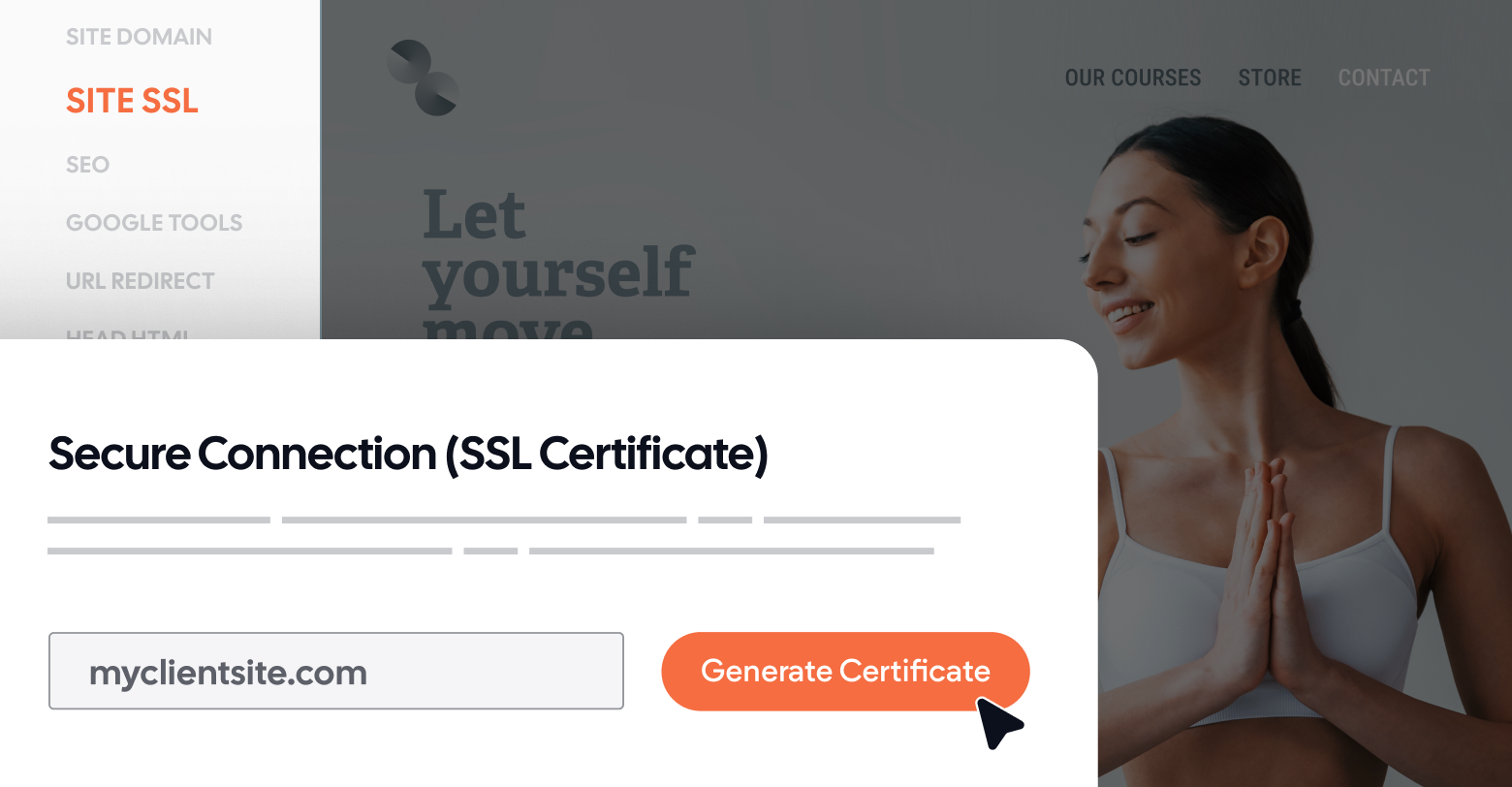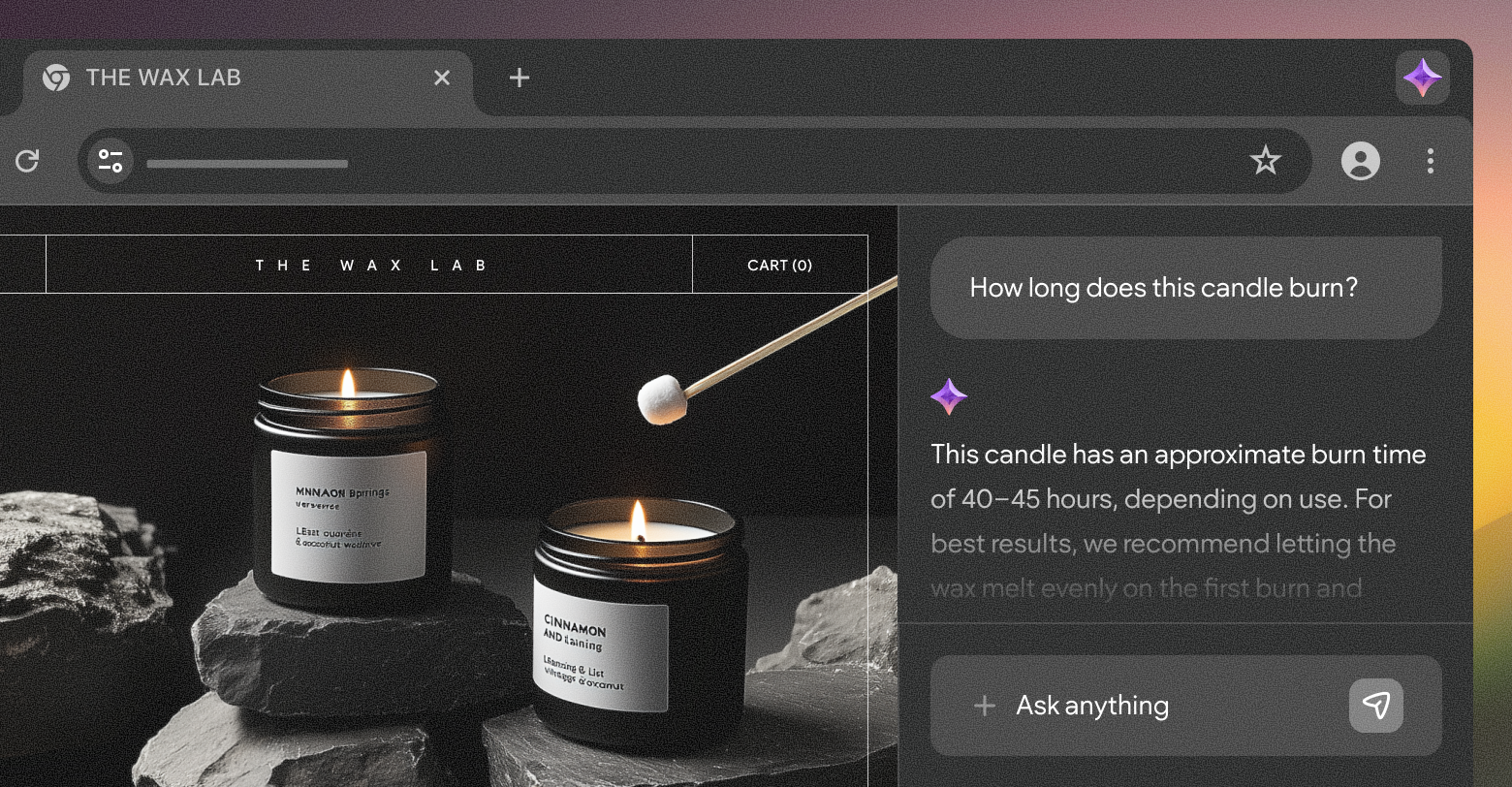But first, let’s talk a little bit about SSL:
SSL, or Secure Sockets Layer encryption ensures that the data transmitted between your site and its visitors remains
private and secure.
Think sensitive information such as login credentials, personal details, and payment information; SSL makes sure that this information remains confidential and protected from unauthorized access.
Additionally, SSL certificates authenticate the identity of the website, assuring visitors that they are interacting with a legitimate and trustworthy site. Today, this is crucial as visitors tend to shy away from insecure sites.
Beyond security, SSL also contributes to improved SEO rankings, as search engines prioritize secure websites in their search results.
And let’s not forget that many regulatory bodies and industry standards, such as GDPR and PCI DSS, mandate the use of SSL encryption to protect user privacy and ensure data security. Compliance with these regulations is crucial for avoiding penalties and maintaining legal compliance.
Ultimately, implementing SSL not only safeguards sensitive data but also enhances user trust, credibility, and the overall integrity of your clients’ online presence.
Now, let’s examine the steps to add SSL to your client sites.
Related:
SSL for eCommerce: Setting security standards for client sites
Adding SSL to a Duda site
If you're using Duda as your website builder, adding SSL to your site is a straightforward process.
Before you begin, ensure that your Duda website is published and connected to a custom domain.
Additionally, make sure that the DNS records for your custom domain are correctly configured to point to Duda.
Step 1: Accessing the SSL Settings
- Open your Duda website in the editor.
- Navigate to the left side of the editor interface, where you'll find the "SEO and Settings" section.
- Click on "Site SSL" to access the SSL settings.
Step 2: Generating the SSL Certificate
- Within the SSL settings, locate the option to "Generate Certificate."
- Click on "Generate Certificate" to initiate the SSL generation process.
- A notification will indicate that the SSL generation is in progress.
Step 3: Ensuring secure connections
While generating the SSL certificate, ensure that the option to "Force visitors to use secure connection" is enabled. This ensures that all connections to your site are encrypted via SSL.
Troubleshooting: DNS propagation
If the SSL generation does not start immediately, check that your DNS records are fully propagated. DNS propagation can take from a few hours to up to two days. Wait until the propagation is complete before attempting to generate the SSL certificate.
Pro tip: Expediting SSL generation with white label SES domain
If you're using a white label SES domain, follow these steps to expedite the SSL generation process:
- Click on the "I" icon located at the top.
- Change the site URL to a different variation.
- Save the changes.
- Access the custom domain settings again and input the full domain.
- Publish the changes.
- Initiate the SSL generation process.
Final note
By following these steps, you can ensure that your Duda website is equipped with SSL encryption, providing a secure browsing experience for your clients' visitors.