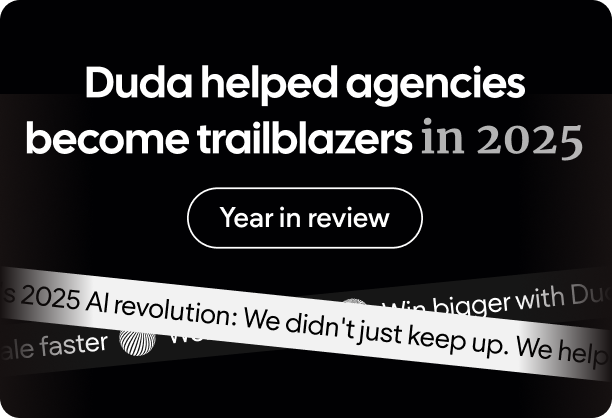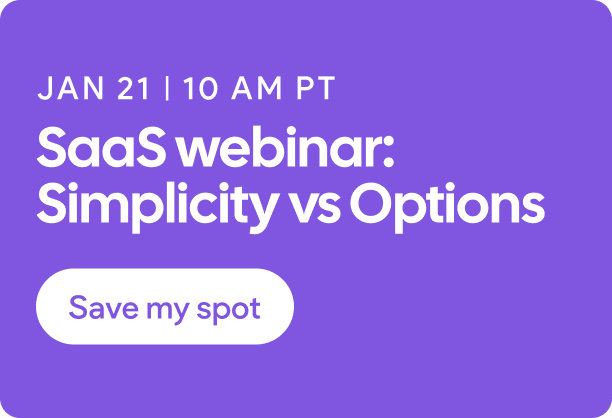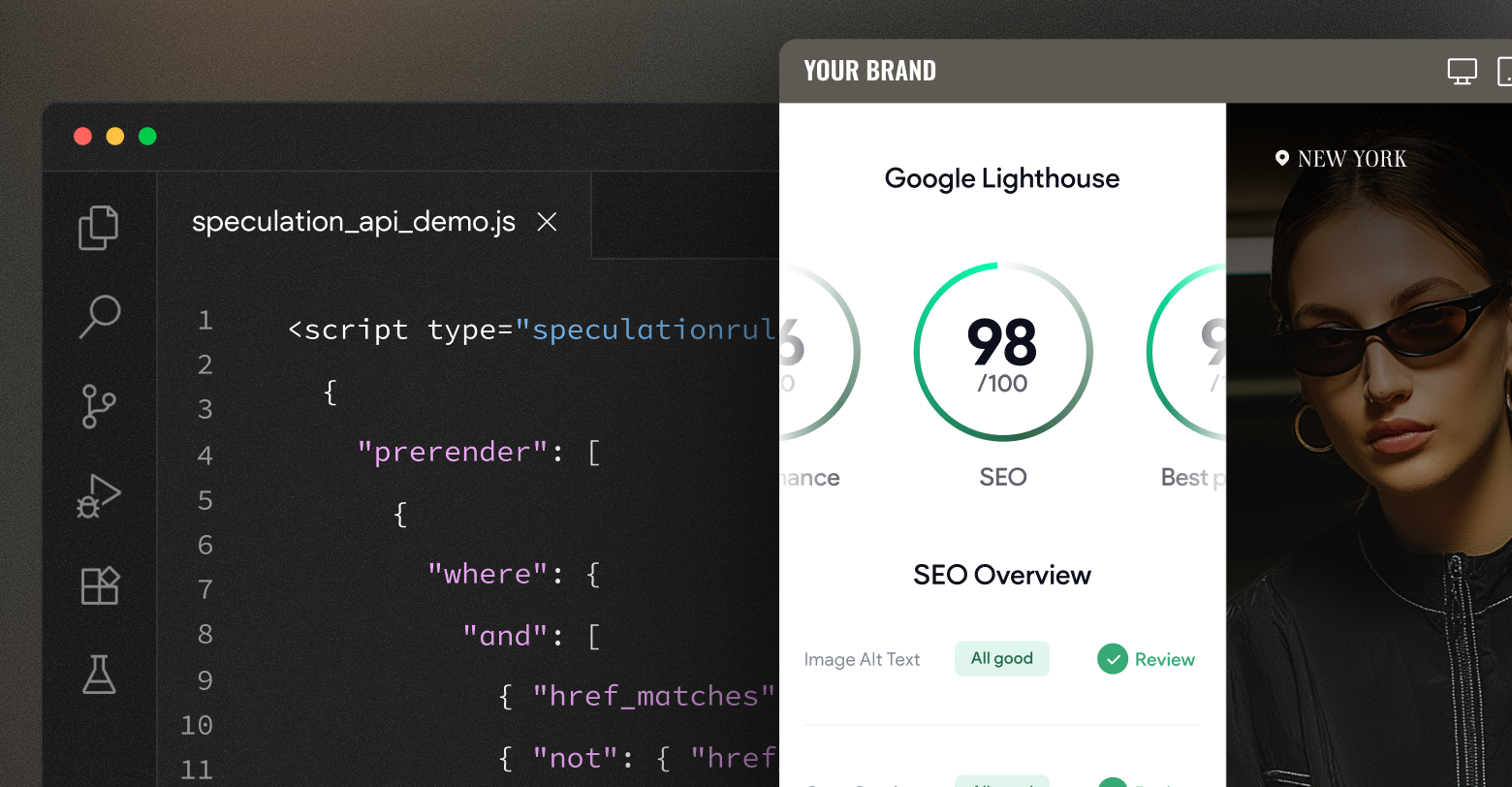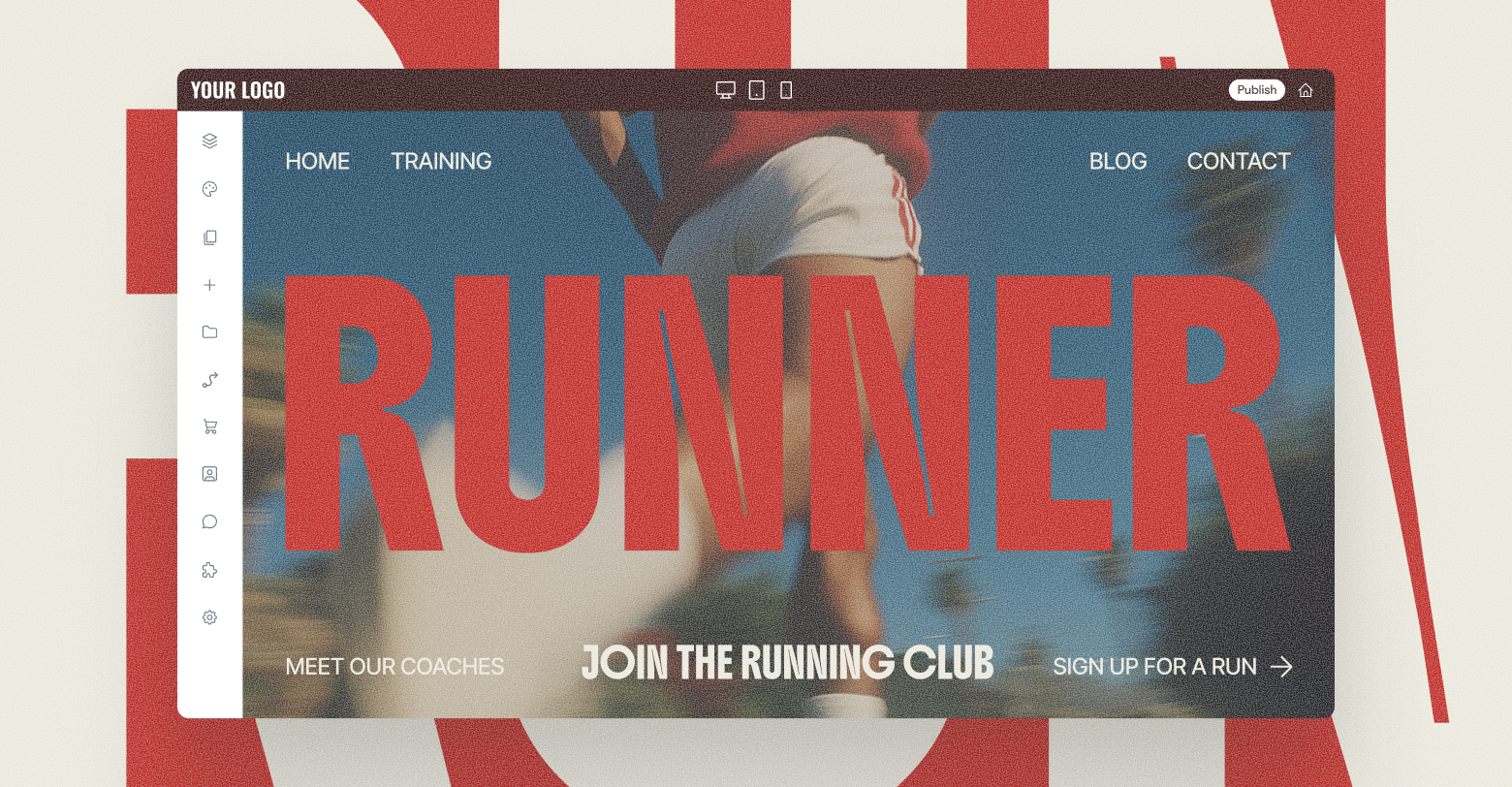Google Search Console is a free service that helps website owners track and optimize their presence in Google’s search results. Taking the time to understand the basics of Search Console gives businesses an edge over competitor websites that don’t use this tool to its full potential.
Setting Up Google Search Console
To start with Search Console, you’ll need a Google account. You can choose from two broad options to set up Search Console for your site:
- Entire domain: this option includes URLs across all subdomains and across both secure HTTPS and non-secure HTTP versions of web pages.
- URL prefix: this option reflects a legacy Google Search Console requirement that meant you needed to set up separate Search Consoles for each different subdomain and different security versions of web pages (HTTP and HTTPS).
In most cases, it makes sense to select the first option for your entire domain. It’s sometimes useful to set up a separate Search Console for specific subdomains of your website that you care most about when it comes to SEO efforts. For example, if you’ve stepped up your content marketing game and recently posted lots of SEO-friendly content on your blog, you may want to create a separate Search Console for blog.yoursite.com to concentrate specifically on this part of your site and its performance in terms of search results.
It’s important to note you can also use Google’s data filtering options to hone in on specific subdomains from within your entire domain. Whether you want to create a separate Search Console for a specific subdomain or filter data from within the Search Console for your entire domain is a matter of personal preference.
The next step is to validate your website so that you can prove to Google that you own the specific domain you entered when setting Search Console up. Google requires this step to prevent unauthorized parties from changing settings that could negatively impact site visibility. There are five main ways to validate ownership of your website for Search Console:
- HTML meta tags inserted in the home page
- Uploading an HTML file
- Using an existing Google Analytics account
- Using Google Tag Manager
- Adding a text record to your domain’s DNS
Google Search Console Reports
After you’ve verified your ownership, you can now access Search Console. Here is a brief run-through of the main report sections.
Overview
Get a birds-eye view of your site’s performance in search results, pages with errors, and user experience metrics. The main sections you’ll probably use are:
Performance
Drill deep down into your site’s performance in Google Search, including the keywords your pages appear for, the impressions and clicks for individual pages, and more. You can also view metrics based on user device and country.
Coverage
Audit your site’s pages for any errors that may hamper their performance in terms of search engine rankings. This tab displays a count of all valid pages and all pages with errors. When you click on the Errors tab, you’ll get further
information on the type of errors, which can help you diagnose the problem.
Core Web Vitals
Core Web Vitals are a set of metrics that help evaluate user experience for people browsing your website. Google’s increased focus on user experience is reflected in the recent Page Experience update, which adds Core Web Vitals scores as a ranking factor for appearing in search results.
URL Inspection Tool
The URL Inspection tool lets you find out information about a specific URL’s discoverability, accessibility, and indexability. This tool is useful for honing in on pages you particularly want strong search engine visibility for. Within the tool, you can request crawling for a specific URL, which is useful to prioritize pages for indexing that you’ve recently posted or that you’ve made significant changes to.
Settings
It’s prudent from a business security perspective to exercise access control over Search Console. Only provide access to employees who actually need that access. There have been cases of disgruntled ex-employees accessing their former company’s disavow file through Search Console and essentially wiping the entire company website from Google search results. You can check who has access within the Settings tab.
Optimizing Site Content Using Search Console
Within the Performance tab, you can gather valuable insights to help optimize your site’s content and find new content opportunities. The date range within the Performance tab stretches back 16 months, but you can filter data within a shorter time frame, such as the most recent 7 days.
One helpful strategy is to take a look at the Queries section on the Performance tab. This displays a list of keywords your pages appear for, the number of times (impressions) those pages appeared for specific queries, and the number of times people clicked through to your specific page. For queries with lots of impressions but not many clicks, you might be able to get more people to click through by optimizing the title tags or meta descriptions on the relevant pages.
Another interesting way to optimize existing content with Search Console is to go to the Pages section in the Performance tab and copy any URL you want to look at closely. Then, click
New -> Page -> Exact URL. Paste in your chosen URL, and you’ll get a filtered performance view for that specific page. You can then use the Queries section to see all the keywords that an individual page ranks for along with the position for those keywords in Google search results.
There may be opportunities to optimize your content and improve a specific page’s ranking for higher volume search terms. These opportunities could mean adding an extra paragraph or two to existing content along with another keyword-optimized heading.
You may also notice that your pages rank for specific search terms, but they don’t rank prominently for those terms because the content doesn’t really serve the user. In this case, you can create entirely new pages based on these keywords with the aim of ranking higher and getting more traffic to your site. Smart internal linking between the new and old pages can further improve SEO results in these cases.
Closing Thoughts
Google Search Console is a completely free tool that provides invaluable information for improving your SEO efforts. In today’s increasingly online world, a strong presence in Google search results can make the difference between your business thriving and merely surviving. It’s worth going through your site’s Google Search Console at least monthly to find technical issues, monitor performance, and uncover new content opportunities.