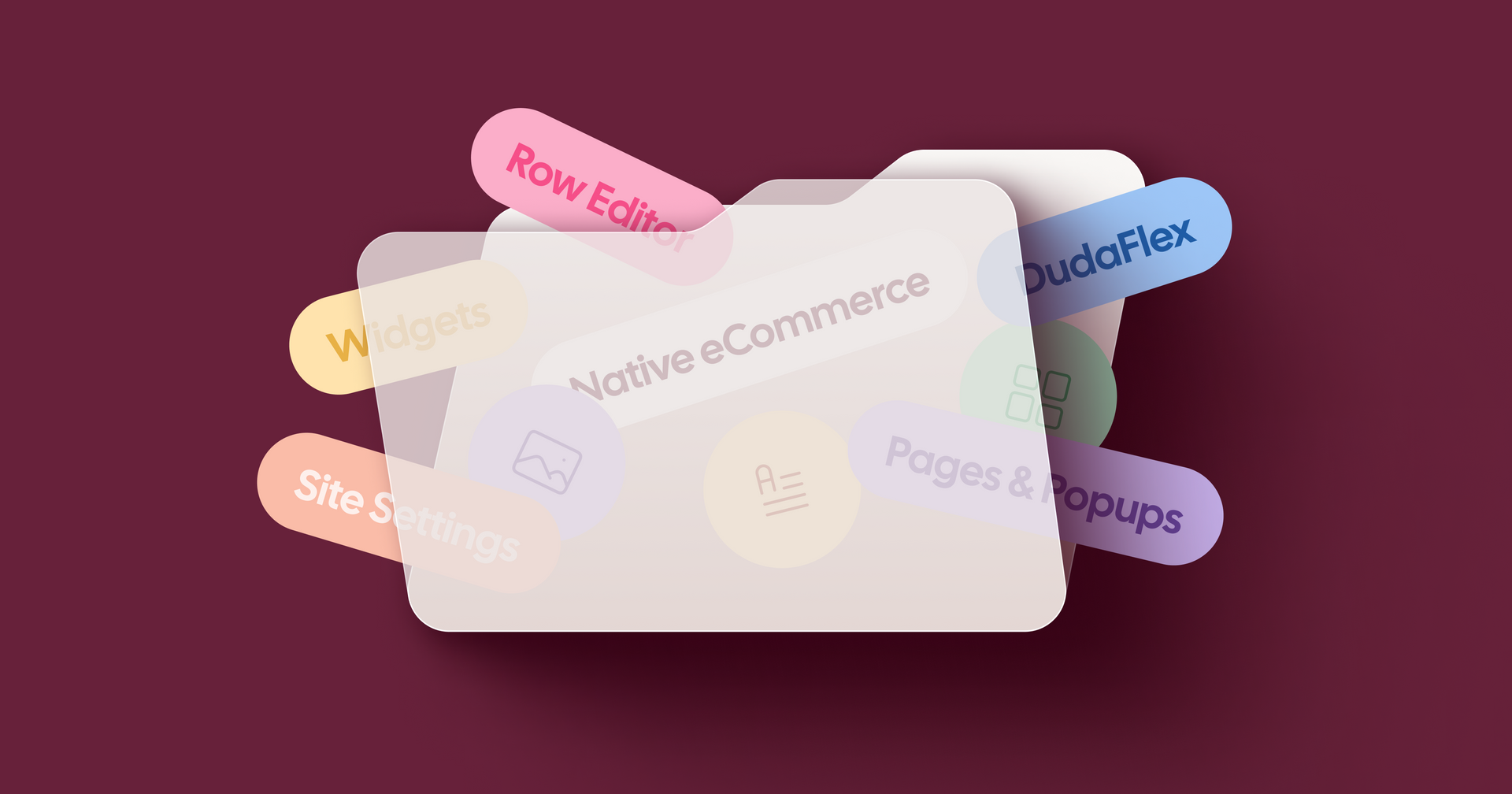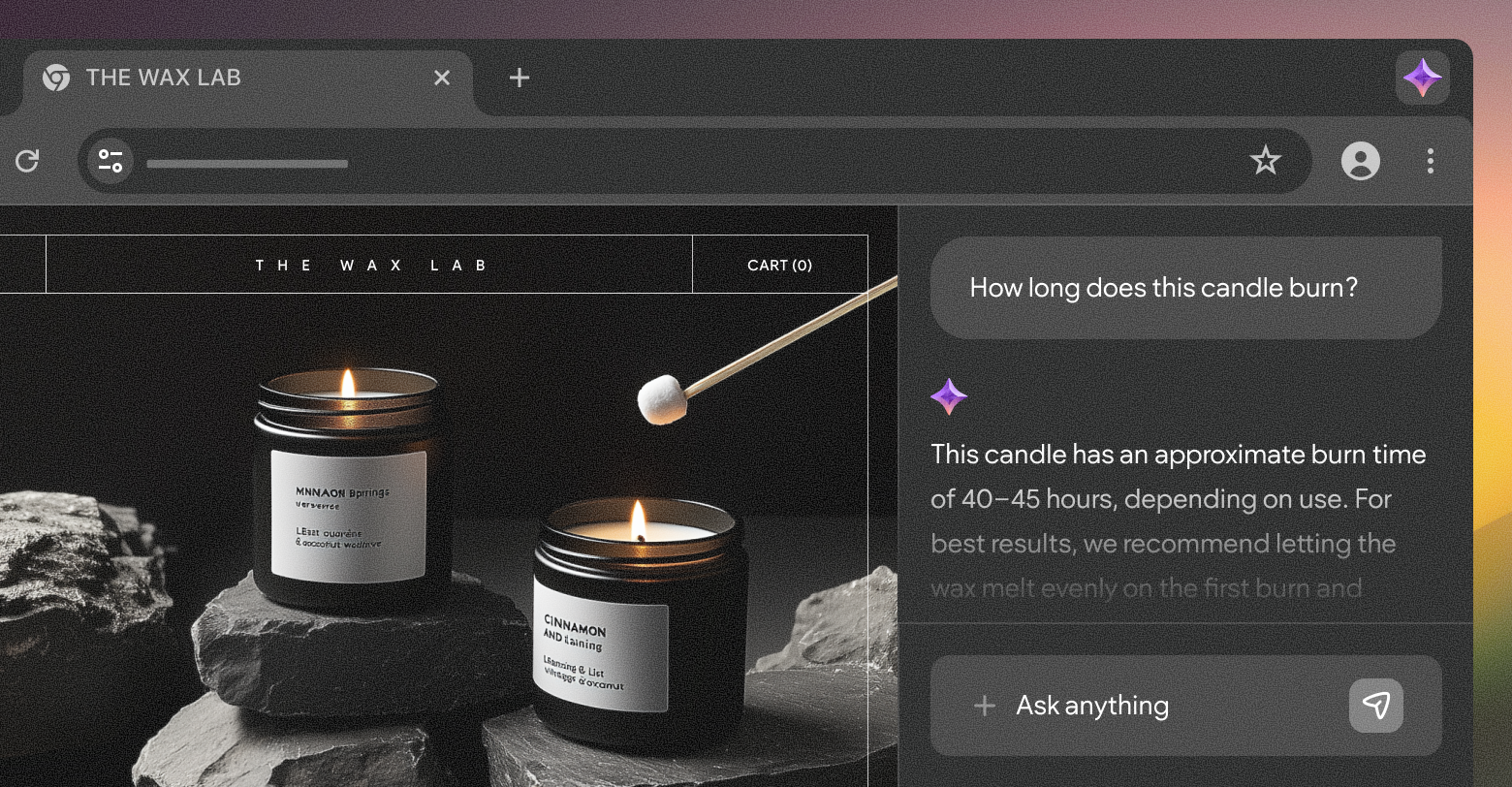Beginnings are hard, even for the most adventurous characters, and even when the change is positive. Therefore, I empathize with customers who may hesitate before embarking on their
website-building journey with Duda, regardless of its intuitive nature and their level of professionalism.
On a task to create a complete guide of our expert-led resources for beginners, a Duda 101 if you will, I turned to our customer education team to provide the ultimate list that will break down the essentials and guide you step by step - setting you on the path to creating stunning websites with confidence.
So get ready to unravel the secrets of Duda with these indispensable Duda resources and learning materials:
1. Build your first site with Duda - a learning path in Duda U (5 courses)
This learning path provides 5 courses to help you understand the Duda interface and the steps to publish a site, from selecting a template to going live:
- Getting started with Duda - A 45-minute course that overviews the Duda platform and the Duda editor, covers the advantages of the platform and features, explains the importance of planning and goal setting, and explores how to select the right template for your website.
- Responsive Website Builder - A 1.5-hour course that picks up where the previous course left off, taking you from selecting a template all the way through customizing it with our editor. The course overviews the various tools inside the responsive website builder, walks you through how to build beautiful, responsive websites, and how to develop an efficient design workflow.
- Widgets & Layout - A 45 min course for anyone who knows how to choose a template and has created a site with Duda, and now is off to use columns and rows to design the site's layout, wishes to expand the site's functionality by adding and managing widgets and set to finish designing the site.
- Going live - A short 15-minute course for those reaching the step of publishing the site and setting up their site domain. The course includes a pre-publishing checklist as well as troubleshooting potential going-live issues
- DudaFlex - This 1-hour course explores DudaFlex, Duda’s editor that includes advanced design features such as auto layout, multiple element alignment and distribution, responsive size units, and enhanced control over columns. Throughout this course, we will delve into utilizing DudaFlex to harness the full potential of these features and will walk you through developing layouts using the Flex capabilities and generating new Flex section designs effectively.
All these courses include a quiz, a survey, and a summary for your convenience and at the end, you can earn an industry-recognized certification - Duda Certified Platform Specialist certification - by taking a
1-hour test. Once you receive the certification, you’ll receive the badge to display on your website and earn 500 Duda Community points.
2. Duda dashboard overview
This
article is an orientation guide to Duda's dashboard—a central hub for overseeing and managing all your sites. Given its prominence within the Duda platform, it is crucial to familiarize yourself with this integral component. The content of the article comprehensively explores the features of the dashboard navigation bar, detailing all available options.
3. Duda site overview
This
article, like the previous one, is also an orientation guide to familiarize you with the Site Overview, where you view and manage an individual site.
4. Editor overview
This
article provides a detailed exploration of the editor's interface, highlighting its three key segments: the top navigation bar, the left panel, and the content area. Each of these designated sections serves a vital purpose in empowering you to enhance your site's overall appeal, or in other words, making it as awesome as possible, so take the opportunity to educate yourself on these components to maximize your site's potential.
5. Switch views
Our responsive editor lets users preview the website on desktop, tablet, and mobile while editing. This
article explains how to switch between these three views to assess the appearance of the site on various devices before publishing, guaranteeing a favorable user experience for your customers, regardless of the device they use to access the site.
6. Edit by device
If you wish to customize content for specific devices, you can utilize our edit-by-device features, allowing you to tailor content for the device the site visitors are using with the exception of the header and footer. For more information, please visit this
article.
7. Manage and import content
This
article outlines the various methods available for managing and importing the content that is used across your site, whether you choose to collect content directly from the client or utilize the Media Manager to import and organize content from your computer, social media, or the available free and premium content.
Please note: You can add up to fifteen thousand images, videos, audio clips, and files per site. The image, audio, and file size limit is 50MB per file and the video size limit is 200MB per video.
8. Site theme
This article reviews the Site Theme tool - a major time saver and productivity hack that enables you to implement changes that affect your entire site, including text, colors, buttons, images, background, and navigation widgets, ensuring a consistent design across all site pages.
9. Headers
Given the numerous ways available to manage the style of your header, this
article lays out the different header types, such as Shrinking Headers and Sticky Headers, and explains how to change the header layout. Also, be sure to check out this blog post listing
11 tips for designing a great website header.
10. Footer
The footer, positioned at the bottom, serves as the concluding section on every page of the website. It provides a consistent location for crucial links such as terms of service, privacy policy, or social media, ensuring accessibility for site visitors regardless of the page they are navigating. Besides legal links, the footer is an ideal space for displaying copyright information and general contact details.
To learn how to customize the footer and how to hide it, please visit
this article.
In addition, check out our blog on
website footer design best practices & examples.
11. Arrange content
The organization of the website's content holds significant importance as it directly affects the user experience, providing a user-friendly environment where visitors can locate desired information and ultimately convert. Moreover, it enables the drawing of attention to sections that might otherwise go unnoticed.
This article reviews the website builder structure and explains the concept of rows and columns, inner rows, widgets, and other components.
12. Pages and popups
The Pages and Popups section plays a crucial role in your website, allowing you to rearrange, manage, and generate new pages (including SEO settings per page), organize the site's widgets effectively and incorporate new popups into the site. Popups can be configured to appear when clicked as a link or button or automatically triggered by a personalization rule. To learn more, check out
this support article.
13. Row editor
As explained in the
Arrange Content support article, rows on your website serve as horizontal sections. When you incorporate widgets and columns into your site, they are positioned within these rows. In this
informative support article, you'll discover step-by-step instructions on arranging or editing rows, incorporating columns or sections into existing rows, and customizing the background style or spacing of rows.
14. Column editor
Each row is designed with a minimum of one column, serving as the structural framework for your website's widgets. Columns play an important role in housing and orchestrating the arrangement of all widgets within the site.
This article outlines the process of utilizing the Column Editor to change a column's background (color or image), add a border, or adjust the inner and outer spacing of the column and explains how to use columns to organize and arrange the content in a row.
15. Add widgets
Widgets contain text, images, buttons, and other content of the site.
This support article will walk you through how to add widgets from the Side Panel or Context Menu. To get an in-depth look at widgets, check out
Widgets & Layout on Duda University.
16. Edit widgets
You have the flexibility to tailor widgets to modify the look and structure of a website. The ability to edit widgets provides enhanced control over the features and their behavior on the site.
This article reviews the various ways you can edit a widget, from editing its design and the HTML/CSS to hiding it on specific devices and more.
17. DudaFlex
We’ve discussed DudaFlex above in the “build your first site with Duda” learning path. But just a reminder: DudaFlex represents a mode specifically designed for crafting sections that are both pixel-perfect and responsive, boasting additional design capabilities. For a short video overview of DudaFlex, click
here.
To review all of the DudaFlex support articles, please visit
this page.
18. Site settings
This support article reviews the Settings tab in the left panel, allowing you to perform general tasks such as backing up your site, modifying your site's SEO, and more.
19. Native eCommerce overview
Be sure to check out
this overview of our powerful native ecommerce solution and explore its features and options like store pages, store widgets, product catalog, store management and more.
Related:
Native eCommerce and Third-Party eCommerce Comparison
20. Go Live, publish, and set up your domain
This
short guide will get you through publishing your first Duda site (exciting!) and setting up a domain (a default domain, purchasing a new domain, or using a domain you already own).
You’re not a Duda beginner anymore!
Congratulations on completing this comprehensive directory to Duda for beginners! By now, you've not only familiarized yourself with the platform but have also gained the knowledge and skills necessary to create stunning websites with confidence. As you embark on your journey as a Duda user, remember that the learning process is ongoing, and there are always new features and techniques to explore.