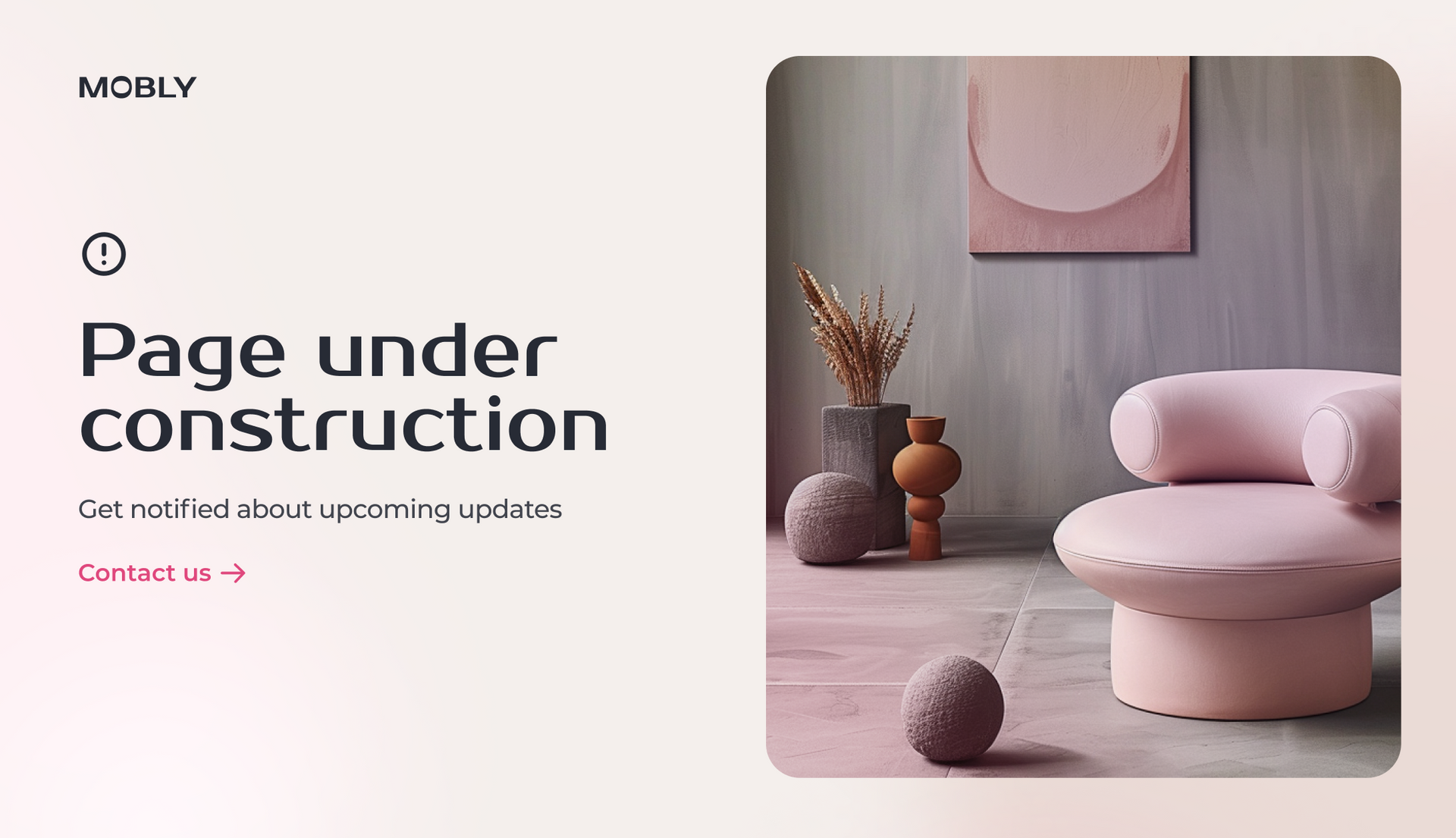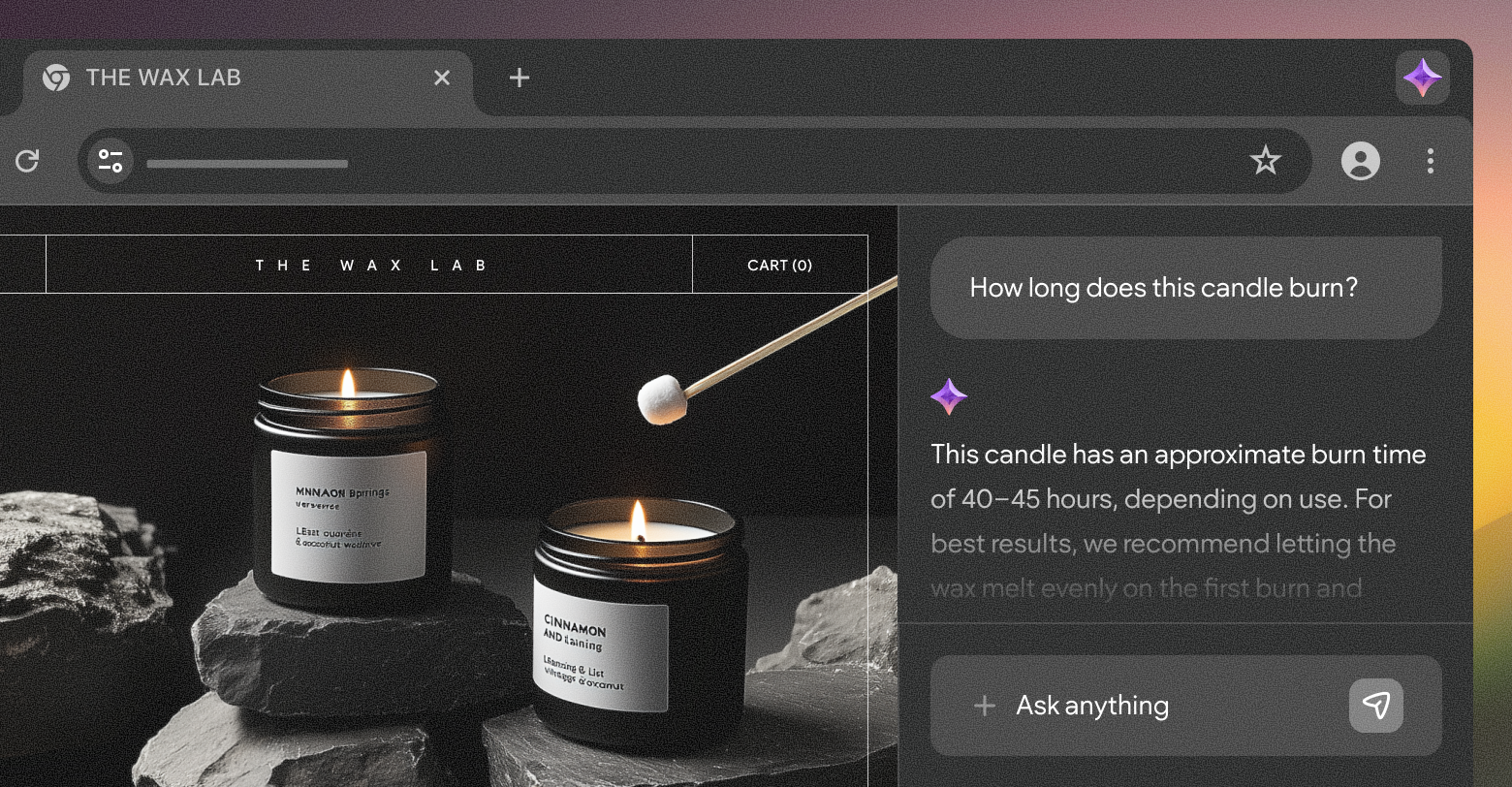In this guide, we’ll walk you through exactly how to set a Duda site to ‘Under Constructions’ mode.
This guide is based on a video tutorial - to watch the video:
But before we dive into the few steps needed to set a Duda site to ‘Under Construction’ mode, let’s talk a little bit about this mode and why we need it in the first place:
There are times when temporarily taking a client's website offline is necessary. Whether you're working on a major redesign or rebrand project, implementing significant updates, or troubleshooting issues, displaying an 'Under Construction' page when temporarily taking the live site offline ensures visitors are informed and expectations are managed. Most clients need this functionality to maintain a professional online presence even during downtime.
If you’re wondering what an ‘Under Construction’ page looks like and what it includes, we discuss the key elements of this kind of page, as well as provide some great examples in our blog post:
4 incredible "Website Under Construction" page examples. Indeed, common elements of an effective 'Under Construction' page include clear messaging, branding elements, and an estimated time of completion.
It’s been 4 years since the above blog post was written, and it’s still very relevant. However, current trends of an ‘Under Construction’ page include:
- Interactive elements:
Incorporating interactive features like countdown timers, progress bars, or even mini-games can engage visitors and keep them informed about the site’s progress.
- Personalized messaging:
Using personalized messages tailored to the visitor’s previous interactions or their geographical location adds a touch of personalization and shows that the site values its users.
- Social media integration:
Adding links to social media profiles or embedding social media feeds keeps visitors connected with the latest updates and maintains engagement even while the site is offline.
Yes, there’s a lot to designing an Under Construction page, but technically speaking, setting a Duda site to ‘Under Construction’ mode is a walk in the park - just follow these steps:
Step 1: Create the 'Under Construction' page
Add a New Page:
- Go to the "Pages" section in the Duda editor.
- Click on "Add Page" to create a new page.
- Customize this page with the desired content, such as a message informing visitors that the site is under construction, images, or any other elements you want. For example, you might add text like "We'll be back soon!" along with a relevant image or graphic.
Step 2: Set the new page as the homepage
Set as Homepage:
- Navigate to the page settings of your client’s newly created 'Under Construction' page.
- Select the option to "Set as Homepage."
- Duda will prompt you to rename the old homepage. Give it a new name (e.g., "Old Homepage").
Step 3: Convert other pages to draft
Change Pages to Draft:
- Go back to the "Pages" list in the Duda editor.
- Click on the cogwheel (settings icon) next to each page you want to hide.
- Select "Set as Draft" for each page. This will effectively hide them from public view while keeping the content intact.
Step 4: Republish the site
Republish:
- Once you have set all the necessary pages to draft and designated your 'Under Construction' page as the homepage, republish your site.
- After republishing, anyone who visits your site will be greeted with the 'Under Construction' page you just created.
And that's it!